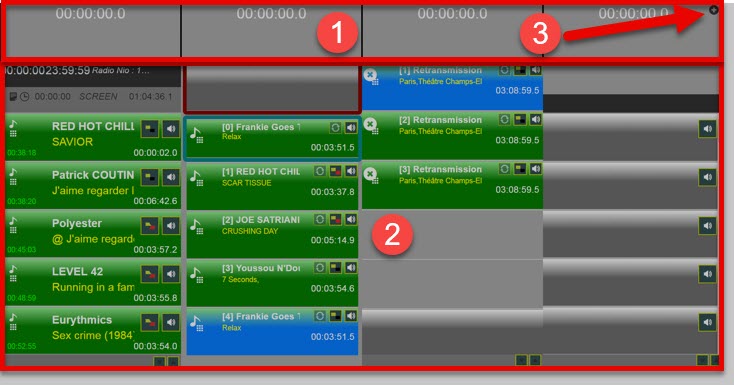
Display example : Playlist AB / Single Player / Cartstack / Cartstack AB
1 - Players
2 - Channels
3 - Browser display et choice of AirDDO.
In order to choose the AirDDO on which the OpenAir interface connects, access the menu in the upper area of the Browser.
The display of the latter is done by clicking on the button at the top right of the interface ("Display browser / Choice of AirDDO").
Clicking this button brings up the browser as follows:
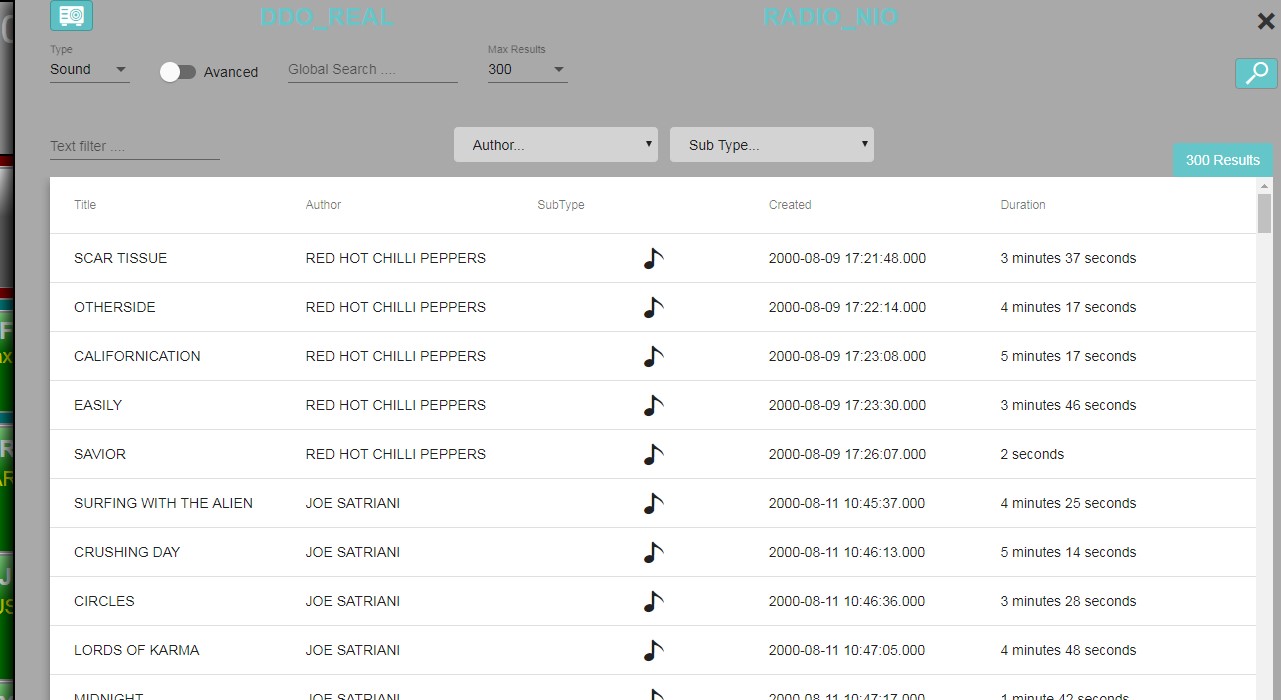
The button ![]() provides access to the choice of available AirDDOs.
provides access to the choice of available AirDDOs.
By default, the reference AirDDO is selected. This default choice is defined in the configuration file ("config.json") detailed below.
Clicking the AirDDO choice button brings up the list of available AirDDOs. Once selected, the AirDDO will load.
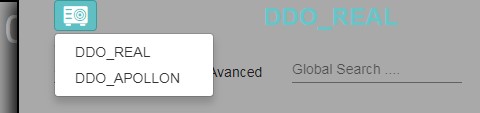
Once the AirDDO is chosen, several services are called:
-POST [url service]/api/OnAir/SubscribeDDO
Body parameters:
{connectionId: "68b77ef8-903a-4f16-8fec-2bdeaec4e9c2", ddoid: "df001010-b401-4284-b735-6af2e2ec365a"}
-POST [url service]/api/OnAir/GetDDOConfiguration
Body parameters:
{ Channel: -1, ddoid: "df001010-b401-4284-b735-6af2e2ec365a"}
Answer: "[4,0,1,2]"
Here, referring to the different types of track, we have an AB type playList, a void (filled by the second track of the AB track), a single player and a cartstack.
-POST [url service]/api/OnAir/GetStructPlaylist
Body parameters:
{ Channel: -1, ddoid: "df001010-b401-4284-b735-6af2e2ec365a"}
Answer: StructPlaylistMessage
containing the details of the playlist
-POST [url service]/api/OnAir/GetChannelUpdate
Called by all channels, allows to obtain the current state of each channel in the form of a collection of PlaylistItem, each PlaylistItem representing a cart of the channel.