Before creating a radio, the audio resource needed for the broadcast must have been created.
It's done in the "Resource" Tab
![]()
This button is used to create a new radio.
After clicking on it, a new tab is created and it's called "Radio(new)"
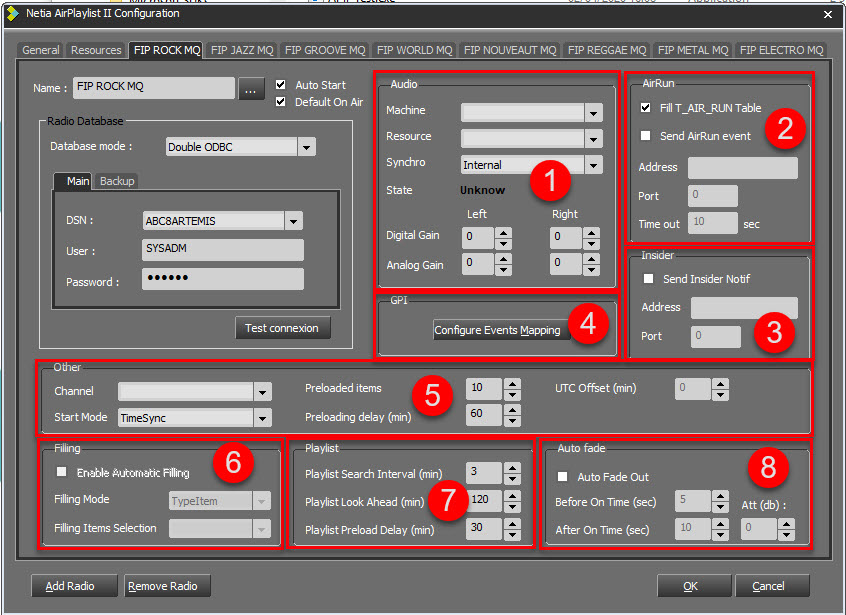
Several fields must be filled in the 8 different parts of the screen must be filled.
These 8 parts are explained in the following chapters.
Name : Give a name to your new radio.
By clicking on the button ![]() , it is possible to attach an image in .bmp format.
, it is possible to attach an image in .bmp format.
Auto Start : If ticked, when starting teh application, the radio will strat automatically.
If unticked, the radio will start :
- by using the button ![]() .
.
- by using a GPI or an IP Event.
Default On Air : By default, the radio will be strated On Air.